Utorrent is a torrent client that is used to download pirated or illegal material.There are several torrent clients but Utorrent is the most popular one. Therefore in today’s post I will tell you how you can increase torrent download speed with Utorrent.
Recently a friend of mine texted me and ask for the solution of slow downloads in Utorrent. First I didn’t know the solution but after playing with the Utorrent settings I found something interesting that increased torrent download speed.
So today,I will share the settings that will increase torrent download speed in utorrent and you will see a huge increase in your torrent download speed.
Before applying the settings,I was getting around 50-60Kbps/second but after I changed the settings I started getting download speed up to 600Kbps/second.
Increase torrent download speed:
Before moving on,I just wanted to tell you that the torrent client I will use is utorrent,therefore if you are using any other torrent client you will have to find the settings yourself.
In order to increase torrent download speed you will have to follow the steps mentioned below. Remember to change the settings as mentioned in the picture.
How to increase torrent download speed:
To increase torrent download speed just change these settings:
1)Change Bandwidth – Increase Torrent Download Speed:
To change bandwidth settings just go to utorrent settings or preferences.From there choose the “Bandwidth” tab and change the settings as shown in the image below:
Remember to set your”Max Upload Rate“and”Max Download Rate” to “0“,which means both of them can download and upload data with unlimited speed.
2)Increase torrent download speed with Protocol Encryption:
In utorrent settings,click on”Bitorrent“tab and check the options as I have checked in the picture below:
What Protocol encryption does is that it disables or stops your ISP to recognize torrent traffic. This will also increase torrent download speed.
3)Changing Advanced Setting:
After making changes in Bandwidth and Protocol settings,last thing you have to do is to change some settings in Advanced Setting tab. You can use the “Filter“tab to search for the below given codes.Go to “Advanced“tab in your utorrent preferences and change the settings as mentioned below:
- Find and set”bt.allow_same_ip” to “True”.(see picture below)
- Find and set”gui.show_notorrents_node“to “False“.(see picture below)
- Last but not the least set”rss.update_interval” to “20“.(see picture below)
In this way you can increase torrent download speed and download the torrent file with maximum download speed. Happy sharing 🙂



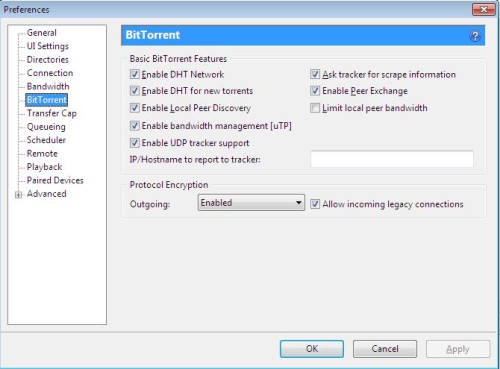


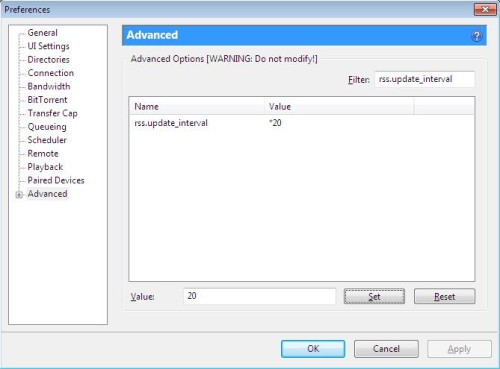
it rarely ever works and the highest i got was around 150kb/s
Respect form Lahore man. I use Wi-Tribe and always my speed use to die on me after 5 evening. Now I tried trick to change the preferences shit works. Thanks alot great work cheers.
And also If you can share how to make money online will be great help.
Sure, have a look on these posts https://www.theglobepress.com/some-harsh-truths-about-making-money-blogging-1/ and explore our site for more, and do some research on Blogging
thanks it realy work s i have got about 120 kb/s speed
Didn’t work at all.
It workssss 😀 #Respectforpakistani
I worked my speed increased to 200+ kb/s
which version of utorrent u use in this picture ?
Muhammad Usama Siddiqui did u know how to increase internet speed ?
Hey can you please help me out! I tried the above but it didn’t work. I have a wi-tribe connection and my speed doesn’t exceed 2-3 kbps in the download speed 🙁 . If I use the torrent over another wifi network (Public) it works fine only the home network is giving problems. Please help!
I guess there is some problem with the Bandwidth of your Home Betwork
i am having the same problem 🙁
Thank you so much for this!
Dear i need help, i want to increase EVO 3g Speed Model # AC2746
thanks for shearing such a wonderful article with us, i really don’t know about these tip, after using your tip my u torrent downloading speed increase very fast.
thanks u bro very much it really works
it didn’t work.i have wi tribe,is there any way to do it to my wi tribe please?
Never done on Witribe
It may work, it may not.
The reality is, its an old post and a fairly old method and its not guaranteed it will even work.
It used to work when this was published.
You can try, it may work
OMG… u are tooo gud ….it really works…. thanks alot…stay blessed
it is not working i am downloading a game it is stuck on 61.8% first the speed was 120+ now the speed is 1.2+ kbps when the game reached 61.8% please help
Bro sometimes it help and sometimes it doesn’t, keep trying.
Try to download from sites having more seeders than leechers
plz find a way to do this on wi-tribe plzzzz! 🙁
Its working thankssssssss
sir seeder kasy diye jate hain
Seeder wo log hotay hain jo log file ko download karnay k baad torrent se delete nai kartay balkay upload kartay rehtay hain.
omg u good maaaaaaaaaaan thank u
it really works it makes this 0.1kb/s to 424 kb/s thankxx dude 0_-
THNX MAN
thanks man! help me a lot with my stinking internet speed. kepp trying!!!